
 Does your My Documents folder look like an episode of Hoarders? Have you gotten into squabbles with coworkers about all the icons you have saved to your desktop? It’s time we all finally faced the music: unless you’re the Marie Kondo of file management, you’re probably a digital packrat. Nearly every corner of our lives are now digital, and just like they did when they were on paper, those files adds up. Except now they add up faster, because what once took 18 filing cabinets to contain now fits in the palm of your hand.
Does your My Documents folder look like an episode of Hoarders? Have you gotten into squabbles with coworkers about all the icons you have saved to your desktop? It’s time we all finally faced the music: unless you’re the Marie Kondo of file management, you’re probably a digital packrat. Nearly every corner of our lives are now digital, and just like they did when they were on paper, those files adds up. Except now they add up faster, because what once took 18 filing cabinets to contain now fits in the palm of your hand.
With the size of today’s hard drives, it’s so easy to just save something to your downloads or desktop — or whatever default folder pops up — and then simply forget about it forever. The problem is that that’s how it all spirals out of control… and before you know it you’ve got your head in your hand, drool dripping on the space bar, wasting your lunch break scrolling mindlessly through a folder of Pasta Alfredo recipes you saved last November because I swear that’s where our 3rd quarter earnings breakdown went. I just saw it yesterday!
Honey, you need help.
How to (Successfully) Organize Your Files
You’re at the end of your rope. Your CFO is not a happy camper, because when you finally found that third quarter earnings breakdown — god-knows-how — it was in the Recycle Bin. It’s time for you to clean up your act. The goal here has to be efficiency… and ensuring something like this never happens again. So start now. Just start. Even if it’s a massive undertaking (which it shouldn’t be), just begin.
Start with a system…
Putting some thought into how best to sort your files now will save you a heap of heartache later on, so it’s best to just get it out of the way. Think about the types of files you have — your various work documents, spreadsheets, presentations, PDF’s, photos, videos, gifs of your pet bird playing with tinsel, etc. What industry are you in? Do you work with clients? Interact with vendors? Deal with a lot of contracts? These questions will help you start to identify the various major buckets these files are going to be sorted into, and then any categories thereafter.
For this, it might actually be helpful to start out with a piece of white paper and a pencil to sketch out the structure. In essence, what you will be creating is an organizational flowchart.
Use folders…
We beg of you… please use folders. This is where the buckets we mentioned above come into play. Like a pyramid, we’re going to work top-level down… so, broad strokes first: My Documents, My Videos, My Pictures. These are your root folders — the “top level directory” that you’re going to be placing the vast, vast majority of your files in — all but one of which are standard, default folders in Windows. (Note: some Windows operating systems remove the prefix “My,” and naming might differ for Apple users, but the basic methodology is the same.)
To help illustrate this, let’s come up with a fake file that we will need to sort: web copy we’ve written for Rolling Rocketship, a fake company we’re building a website for. Let’s name the file “Homepage Web Copy.” For our example here, the bucket we’re going to work in My Documents, which should be the home of any of your work and personal non-shared documents — the files you interact with on a daily basis, or create yourself.
Use subfolders…
Next, we’re going to start creating subfolders — the backbone of your organization system. These are the bigger categories, like Work, Personal, Clients (Current or Former), Writing, Projects. For our purposes, “Clients” is the best way forward.
That gives us… My Documents > Clients > Rolling Rocketship.
By now, things should be looking a bit more orderly, but there are still dozens — perhaps hundreds — of Rolling Rocketship-related files bucketed here. And so we break it down again… Projects, Correspondence, Billing, Presentations, Proposals, etc. In our example, we had a draft of web copy for our fictional website build, which should break down to:
My Documents > Clients > Rolling Rocketship > Projects > Website Build > Web Copy
And that’s where we’d be putting our “Homepage Web Copy” file.
Organize within subfolders…
To make things easier on yourself, make sure you have your folders and subfolders sorted alphabetically. Once you get down to the contents of the folders, you might want to sort by date, or even by file type. You might also want to create a separate subfolder for a specific file type (e.g. a spreadsheet).
Don’t be afraid to break subfolders down by year, too. For invoicing long term clients, you might need something more like: Client > Invoices > 2019 > (8) Aug.
Organizing by date in this situation is imperative, otherwise things will just be too jumbled. But did you notice the “8” next to August? That’s for a reason. Putting the month’s number at the start of the folder name will allow you to sort alphabetically to put your months in calendrical order. It’s all in the details!
Don’t overcomplicate things…
Finding files manually is often way faster than using a search function, but if you you overcomplicate things you might find your system falling apart. Here are some brilliant ways to turn your nice, neat organization system into a walking disaster:
- You create top-level folders based on file type. Please, do not do this. You will never be able to find anything ever again because it’s just not intuitive.
- You create duplicate files. If you have a spreadsheet that has data from more than one client in it, don’t create separate copies and for each client subfolder. In addition to taking up unnecessary space, that means having to copy and paste information from one spreadsheet to another to update all of them. History has already proven this to be a terrible idea. Instead, you can place the “master file” in a top-level directory, and then create multiple shortcuts that you can then divvy up.
- You save things to your Desktop. No, just no. Please. Take a look at anyone’s desktop and it’s likely covered with 40+ shortcuts. Trying to find something in this morass is impossible, and honestly, it just looks messy. Truth be told, there’s no reason you should have any desktop icons — there are better ways to access your files, and it covers up that pretty wallpaper you have. (The writer of this might be biased. The only icon she has left on hers is the Recycle Bin, and that’s only because it’s the one desktop icon you can never delete — she tried.)
- You save things to your Downloads folder… Saving files to your Downloads folder is a great way to end up with a thousand random files (and as many question marks later on when you open the folder and have no idea what the heck is what). Often, these files are the one-off downloads like PDFs that only briefly require our attention. Files should be saved with a purpose — that is, to their proper folder — or discarded after perusal.
- Even worse, you save things to your Recycle Bin… Please, for the love of all things good and holy… DO NOT DO THIS. (All caps truly necessary to adequately emphasize how much you should not be doing this.) Your computer’s Recycle Bin is no different in purpose from the recycling bin in your kitchen. The only files you send there are the ones you intend to permanently imminently delete from your computer. This isn’t a temporary storage space! Exactly like your at-home recycling does when you don’t regularly take it out, the junk you send to the bin can pile up. It’s not unusual for someone to have 20 GB of trash in their recycling bin. That’s valuable hard drive space that could be freed up just by emptying it. So please don’t make the mistake of believing the Recycle Bin doesn’t count towards your hard drive space. It does! Which brings us to…
- You don’t delete stuff. This one. This is the real big one. We’re not advocating for you to indiscriminately cull all of your files, but it’s important to be honest with yourself: will I really need this again? For client files, that can be a tricky one to answer. But you should still ask it. So delete files… and please empty the Recycle Bin at least once a week. Sure, digital raccoons won’t climb in there searching for snacks if you don’t, but it’s still just a good idea. Your slightly-less bloated hard drive will thank you.
- You don’t use the cloud. One is none, two is one… or so the saying goes. While you don’t have to put everything in the cloud, it’s important you make sure the most important files are backed up.
- You name files and folders poorly. Real talk, we could give an entire seminar on this bullet point. The key here is to be descriptive, name with precision, and do not use any superfluous words. If a file suddenly ended up in the wrong place, you don’t want to have to open it to find out what it is — nor do you want to mistake your third quarter earnings breakdown for junk and accidentally send it to the recycle bin.
So those are the hows and the don’ts of properly managing your files. What about the do’s? That’s simple.
Do…
Contact JNT TEK today to find out how you can develop best practices for your business.


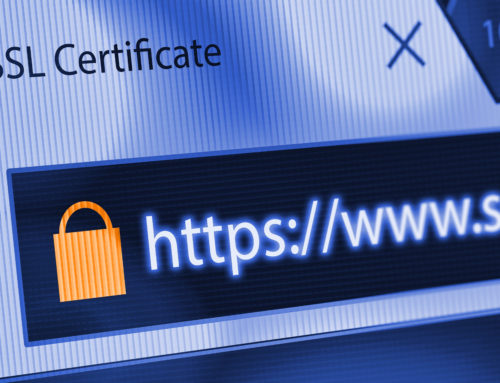

CONNECT WITH US!