
 There are few things more infuriating than clicking on a file when you’re pressed for time, only to have to wait the span of a full commercial ad break for it to open. The seconds tick slowly by, your fingers drum against your desk, and before even the first minute passes you’re no doubt running a cost-benefit analysis on chucking your computer out your fourth floor office window.
There are few things more infuriating than clicking on a file when you’re pressed for time, only to have to wait the span of a full commercial ad break for it to open. The seconds tick slowly by, your fingers drum against your desk, and before even the first minute passes you’re no doubt running a cost-benefit analysis on chucking your computer out your fourth floor office window.
While the idea of swiftly defenestrating your laptop might seem alluring, chances are it’s not running at turtle speeds just to annoy you — although sometimes one does wonder. Whether it’s a hardware issue, a software glitch, or (heaven forbid!) user error, there’s always a logical explanation behind why your computer is so slow.
Let’s get to know some of the usual suspects.
Don’t Forget About Memory
Random Access Memory, or RAM, is the “working” storage that your computer uses as a holding area for any data it needs to run its current processes. Contrary to common understanding, more memory doesn’t necessarily equal a faster system.
Unless your business uses RAM-intensive programs such as graphic design, web design, video editing software, etc., you’re unlikely to see much benefit from increasing your workstation’s memory beyond 8GB. In the absence of these apps, more memory will only allow you to run more concurrent applications, not do the same things faster. If you already have 8 gigs, and notice your memory frequently maxing out, consider whether you might have too many programs open at once.
Overcoming System Overload
Even less understood than RAM is a computer’s CPU, or processor. When considering an upgrade, it’s important for a company to take into account everything this new computer is going to be used for, including the system requirements of the business programs they use. As is the case for memory, graphics-heavy programs generally demand a faster processor. But even if you know you need a faster processor, how do you know which one is right for you?
While we’ll spare you most of the tech jargon, it’s important to remember that no two processors are created equal, nor is the way they’re numbered at all intuitive for the uninitiated. While the Intel Core i7-7700K @ 4.20GHz might sound heaps better than the Intel Core i5-8600 @ 3.10GHz based on product family alone, this particular i5 would in fact trounce the above i7 in a head-to-head race.
This is why it’s important to speak to someone who understands your needs, and has the ability to translate those needs into a computer that will provide you results. No one likes when a computer freezes because its CPU is overwhelmed, especially one straight from the box.
Hard Drive Heartache
Even people with the most minimalist of tendencies fall victim to this one. Perhaps it’s because hard drives capable of holding lifetimes of information are slim enough to slip into a breast pocket, but most of us (if not all) are digital pack rats. It’s okay, you don’t have to be ashamed. Who doesn’t have 13,000 pictures of their pet squirreled away on their laptop. The problem is… hard drives aren’t meant to be filled to capacity. The system needs a buffer (at least 10% of free space) to be used as virtual memory. Without this space, computer processes can slow to a snail’s pace, or even cease working entirely. (It’s possible to have a hard drive too full to be able to even boot).
Even if you are leaving that space, there are still ways you can speed up your old spindle hard drive. Two of the most exciting options on the market today are the Solid State Drives (SSD) and Fusion (hybrid) drives.
Most everyone is familiar with SSD’s, albeit under an alternative name: flash memory. The technology that we’ve long used to transfer our work around on thumb drives has been making its way into laptops and desktops for several years. While you will have to sacrifice storage capacity (unless you’re willing to shell out a bit), an SSD is a much faster alternative to your traditional hard disk drive.
Fusion or hybrid drives are a marriage of old and new. Presented as a single drive on your computer, the hybrid format intelligently stores your most commonly used files in flash memory where they are readily accessible, while lesser-used files are written to a secondary, high-capacity hard disk. All of this happens seamlessly in the background, allowing for faster application launches and quicker retrieval of your most important documents.
When Should I Upgrade?
With upgrading, the general rule of thumb is… there is no rule of thumb. If hardware troubles are the reason behind your computer’s slowness, and replacing components piecemeal is more trouble than it’s worth, it would probably make sense to overhaul your workstations — especially considering that many business computers only have a lifespan of 3-5 years, with warranties ending around year three.
If computing is a major part of your operation, and if staying up to date on the latest technology helps position your company to take advantage of whatever’s on the horizon, making the investment will no doubt be worth it. Still not sure? Our engineers are here to help you figure out what makes sense.
Contact JNT Tek for a free assessment of your workstations and find out if an upgrade could benefit your business.



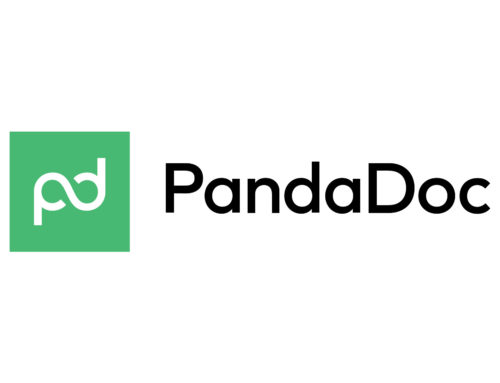
CONNECT WITH US!